UH Ratings
Table of contents
- Overview
- Deployment
- User Guide
- Community Feedback
- Developer Guide
- Continuous Integration
- Development History
- Walkthrough
- Team
Overview
The problem: Many students have a hard time deciding whether or not to take a certain class. Or they might be curious about a certain class and may feel intimidated or unprepared. Students do not want to waste tuition money on a class that they might not enjoy or learn from.
The solution: A class review platform that allows UH students to review and submit posted reviews of offered classes. These reviews may help students to gauge their ‘readiness’ and whether or not they feel that that class will benefit their career. These reviews include but are not limited to class content, textbooks usage and practicality. In terms of application structure and collections: the class number (class code) will serve as the primary key.
Deployment
A live deployment of UH rating is available at https://uh-ratings.club.
User Guide
This section provides a walkthrough of the UH rating user interface and its capabilities.
Landing Page
The landing page is presented to users when they visit the top-level URL to the site.

Sign in and sign up
Click on the “Login” button in the upper right corner of the navbar, then select “Sign in” to go to the following page and login. You must have been previously registered with the system to use this option:

Alternatively, you can select “Sign up” to go to the following page and register as a new user:
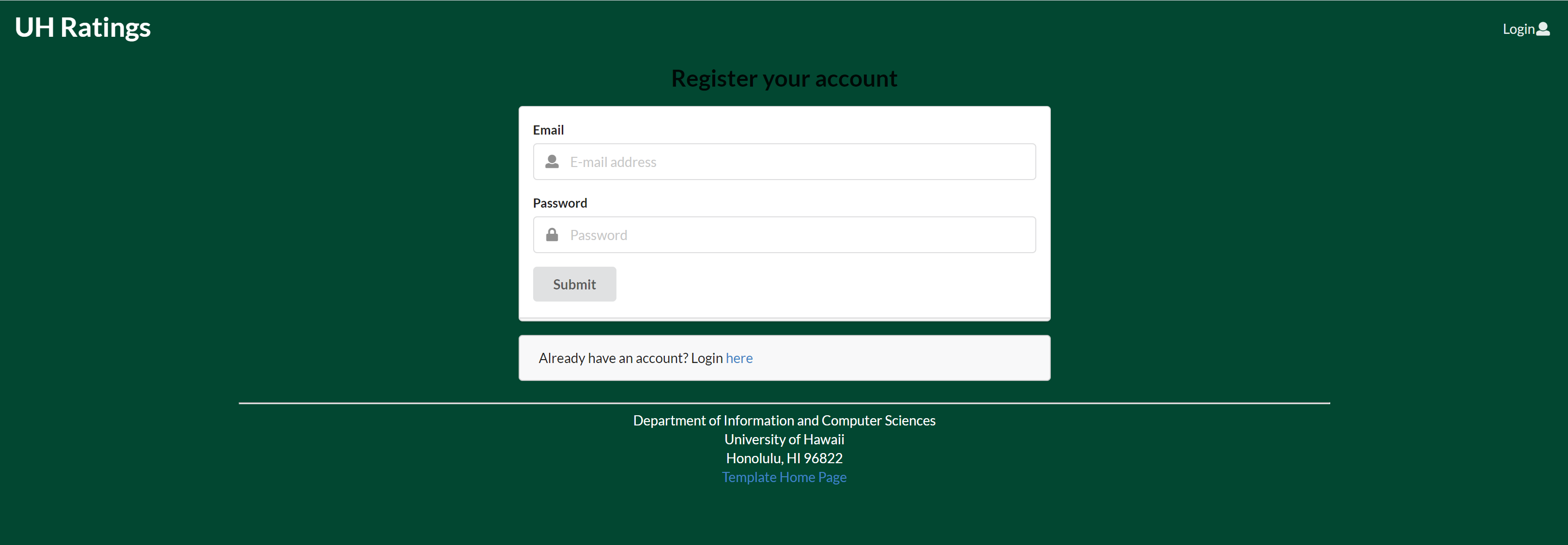
User Home page
After logging in, you are taken to the home page, which presents the welcome message and guidelines what you can see and do.
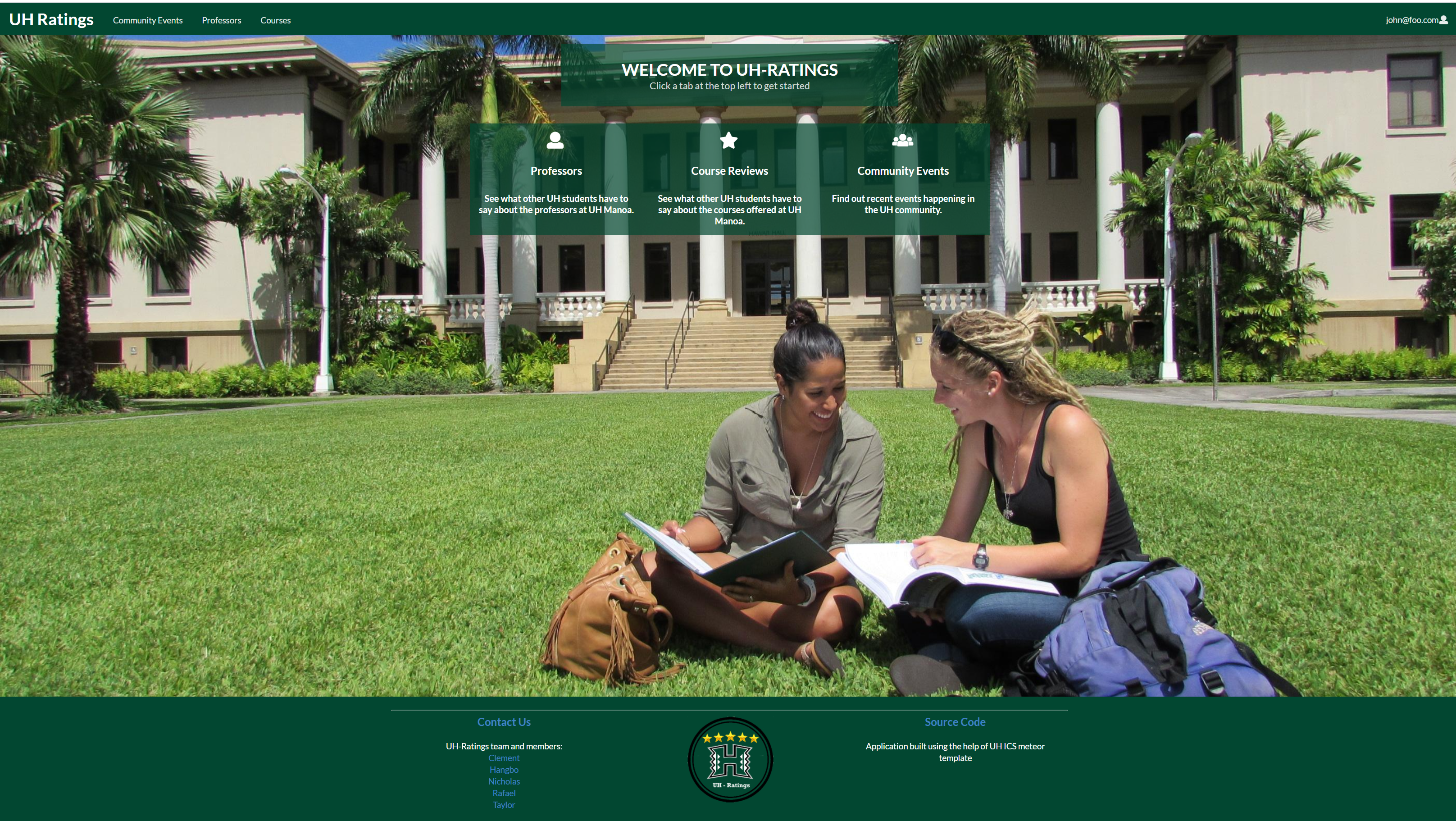
Course review page
Once you are logged in, you can see a list of courses with star rating and click on the name will lead to the course review page where you can provide the review to the course you want to rate.

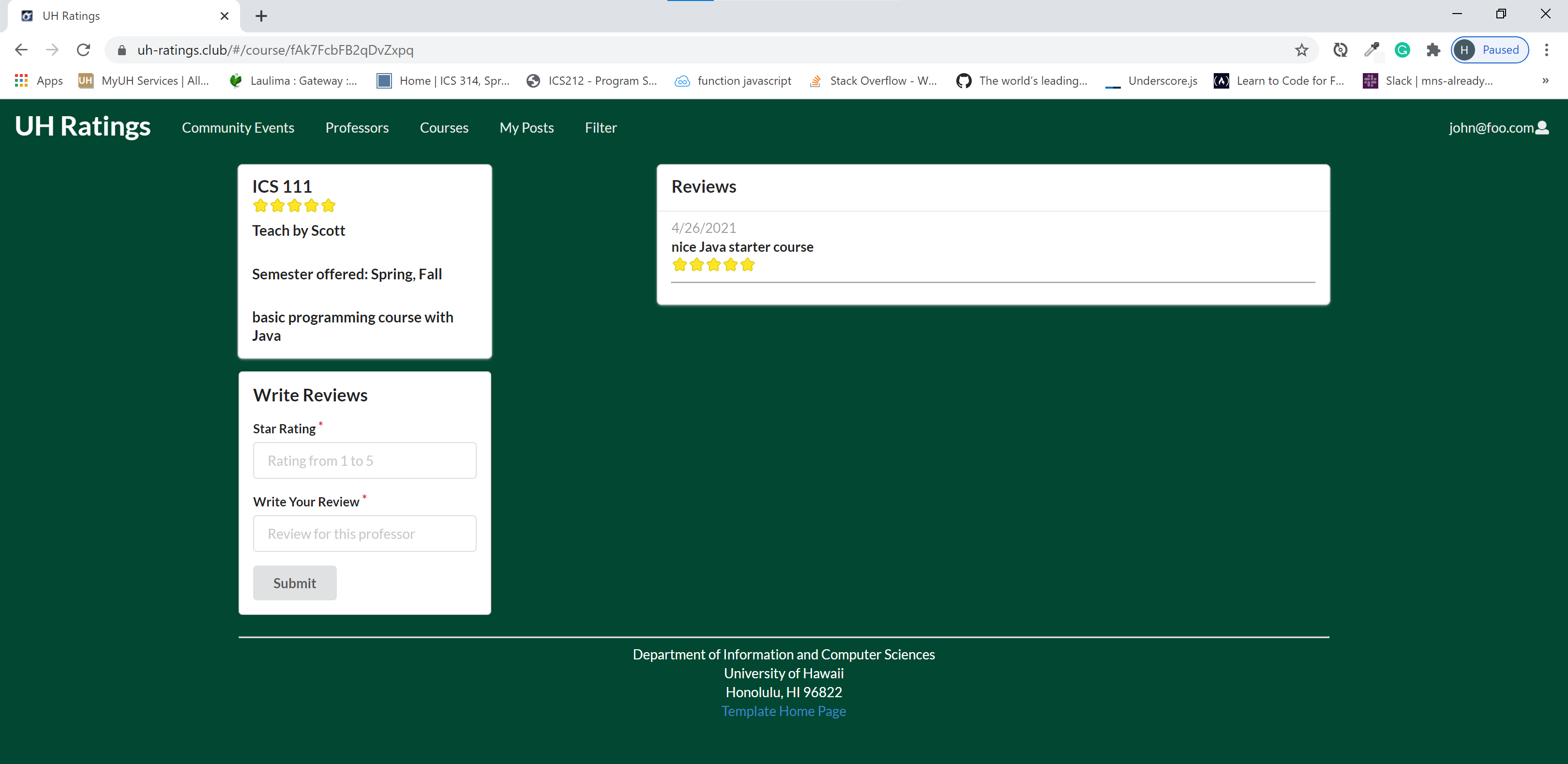
Professor review page
Once you are logged in, you can see a list of professors with star rating and click on the name will lead to the professor review page where you can provide the review to the professor you want to rate.

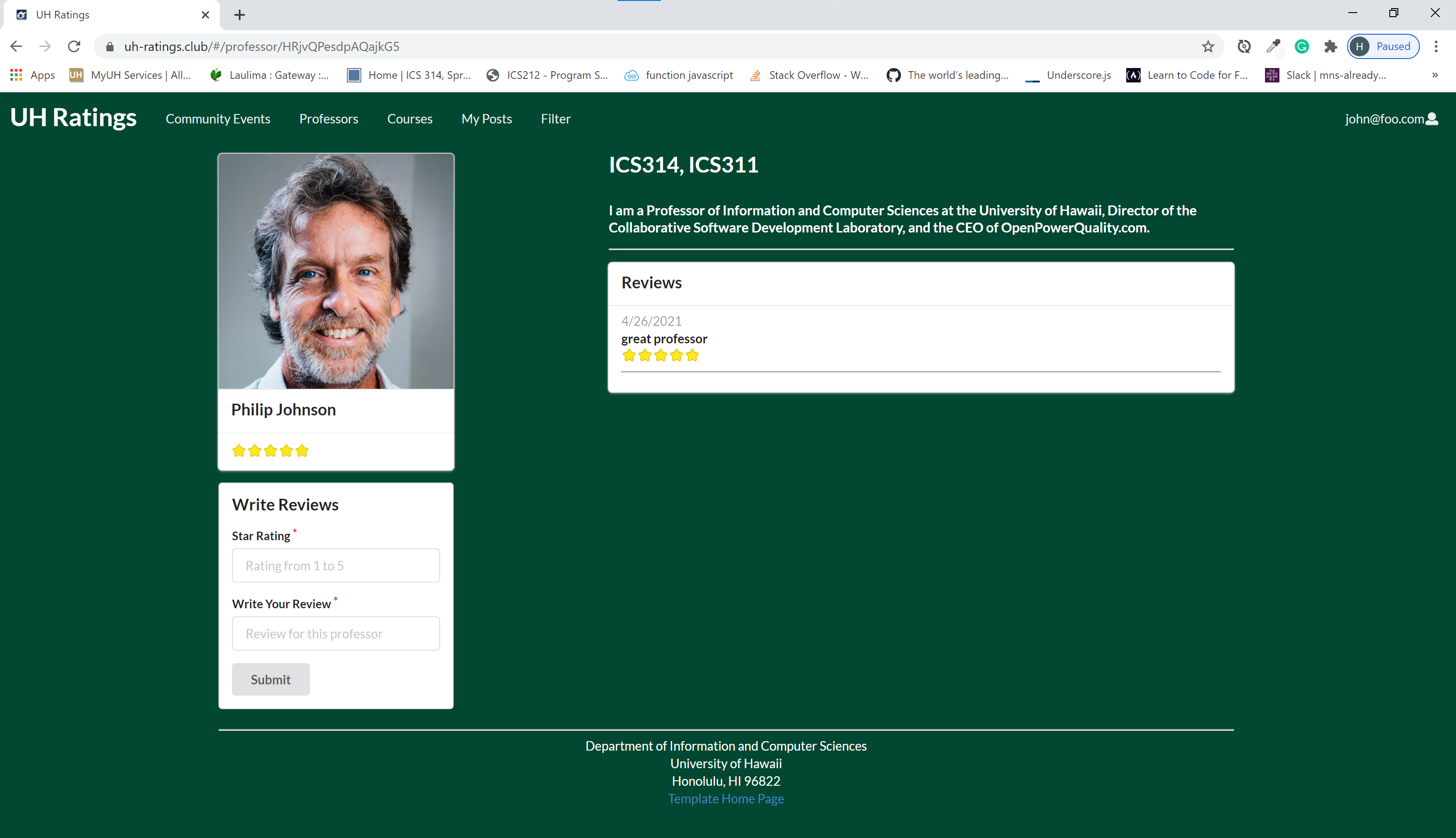
Community event page
with or without logged in, you can see the events posted by admin.

Admin
after admin logged in, can manage and maintain the website.
Admin page
The admin page will show you all the professors and courses. And the ability to delete any professors or courses from the database.
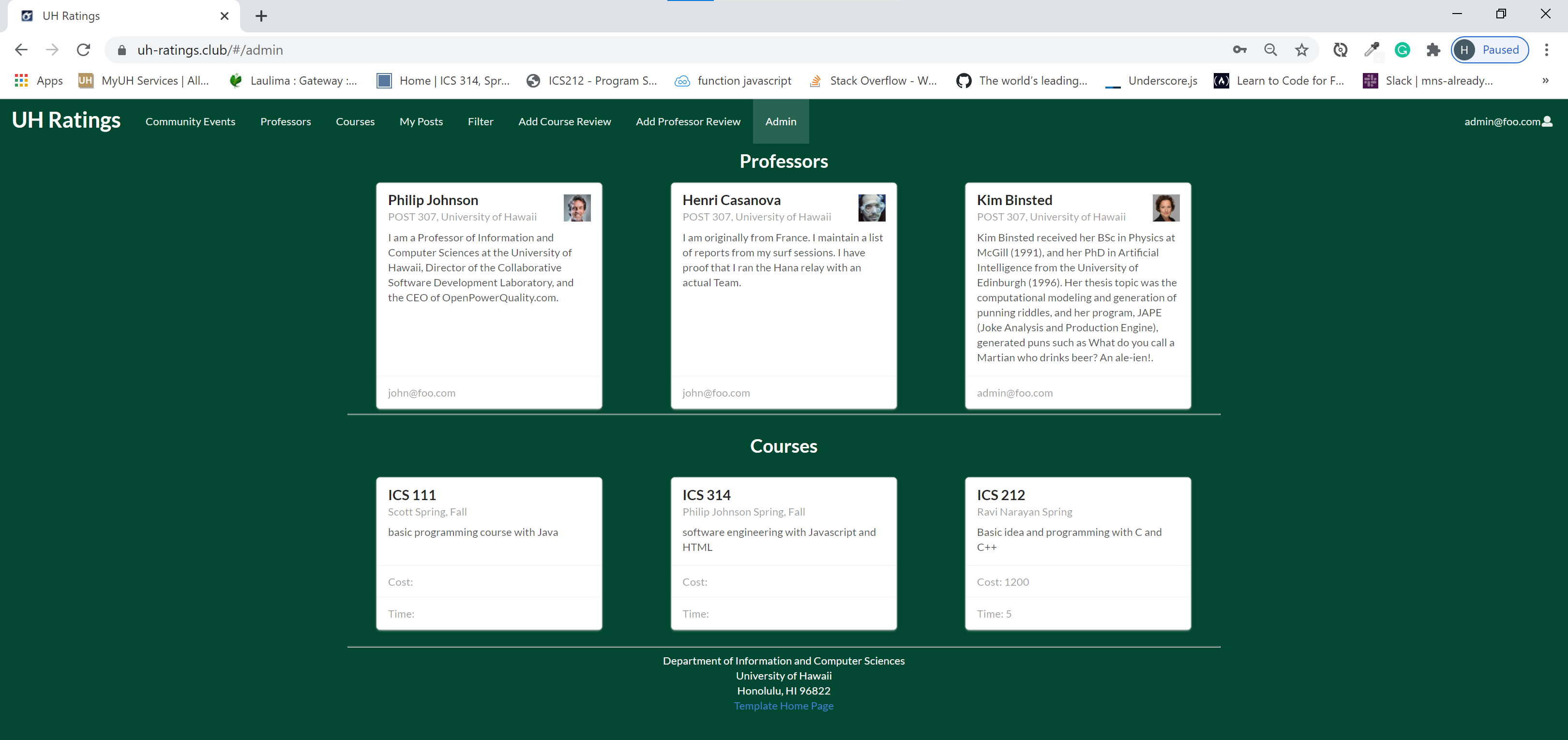
Add course page
The admin can add the courses into the database to be reviewed.
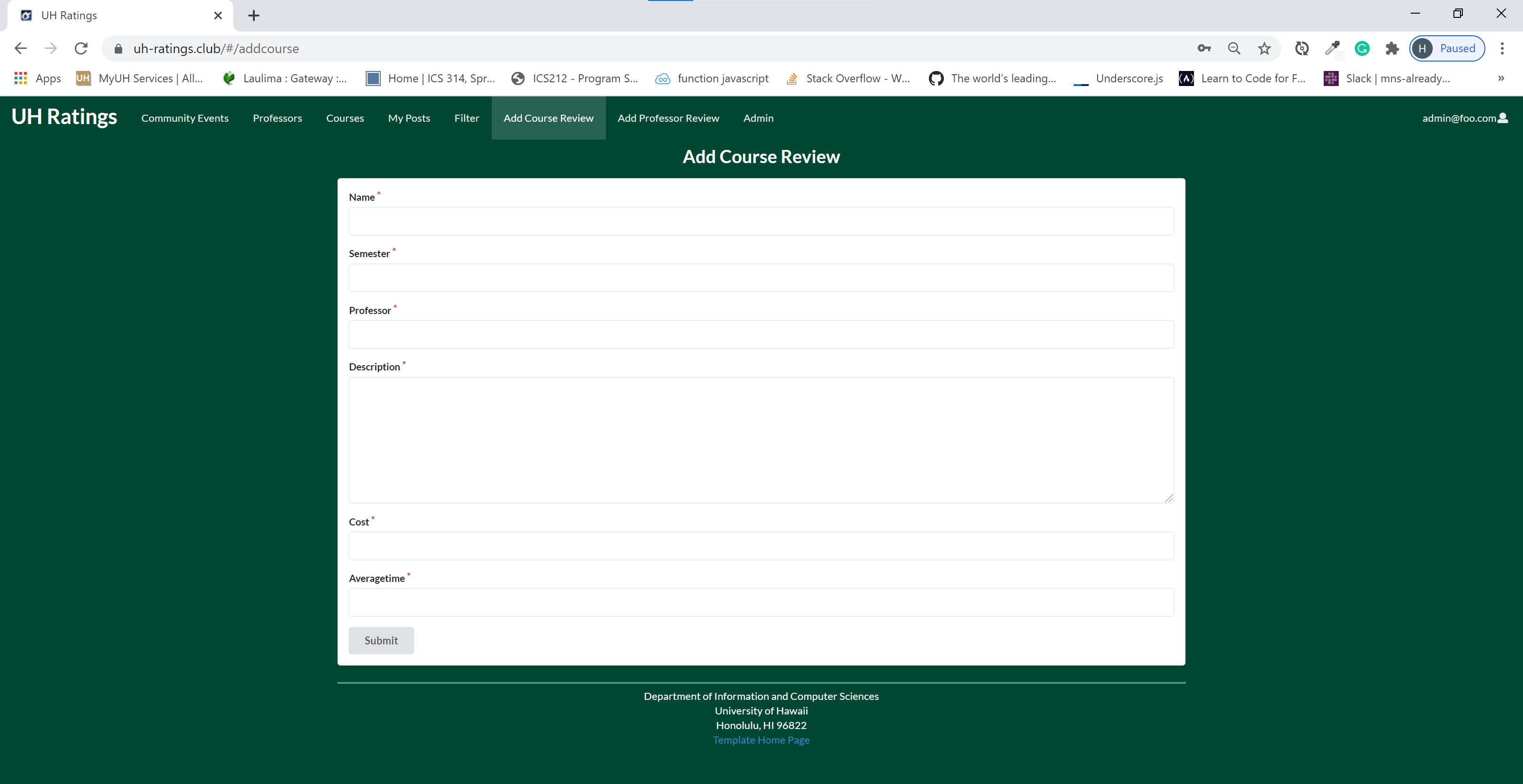
Add professor page
The admin can add the professors into the database to be reviewed.

Community Feedback
We are interested in your experience using UH Ratings! If you would like, please take a couple of minutes to fill out the UH Ratings Feedback Form. It contains only five short questions and will help us understand how to improve the system. Following are some feedbacks from the community:
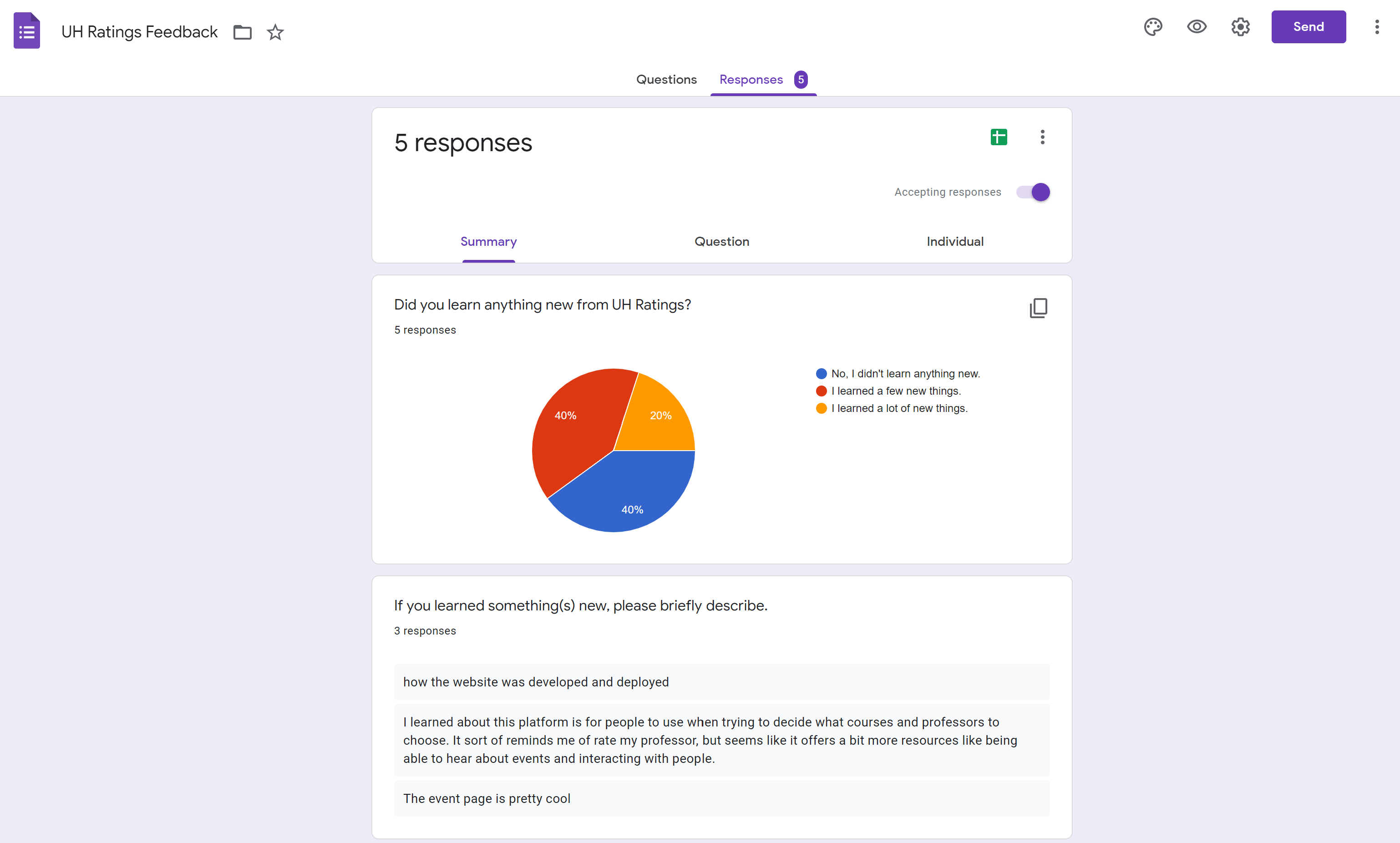

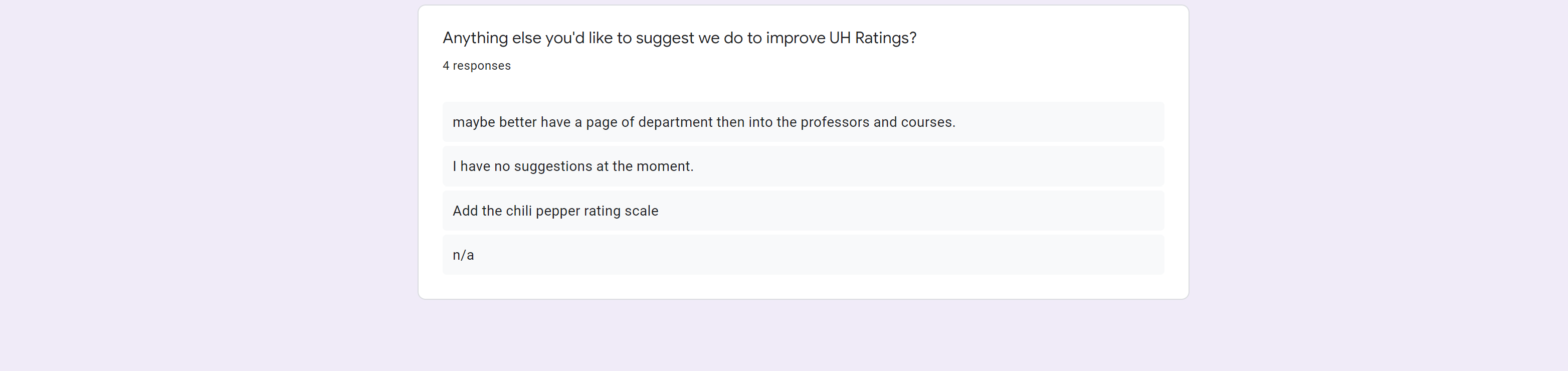
From the feedback, we learned we can improve the system by dividing professors and courses into different departments which will be easier for users to locate the professors and courses they want to review. And also add more field of courses such as textbook information, the grade user get etc. Different rating icon other than star may make it more fun for users.
Developer Guide
This section provides information of interest to Meteor developers wishing to use this code base as a basis for their own development tasks.
Installation
First, install Meteor.
Second, visit the UH Ratings application github page, and click the “Use this template” button to create your own repository initialized with a copy of this application. Alternatively, you can download the sources as a zip file or make a fork of the repo. However you do it, download a copy of the repo to your local computer.
Third, cd into the uh-ratings/app directory and install libraries with:
$ meteor npm install
Fourth, run the system with:
$ meteor npm run start
If all goes well, the application will appear at http://localhost:3000.
Application Design
UH Ratings is based upon meteor-application-template-react and meteor-example-form-react. Please use the videos and documentation at those sites to better acquaint yourself with the basic application design and form processing in UH Ratings.
Initialization
The config directory is intended to hold settings files. The repository contains one file: config/settings.development.json.
This file contains default definitions for Profiles, Projects, and Interests and the relationships between them. Consult the walkthrough video for more details.
The settings.development.json file contains a field called “loadAssetsFile”. It is set to false, but if you change it to true, then the data in the file app/private/data.json will also be loaded. The code to do this illustrates how to initialize a system when the initial data exceeds the size limitations for the settings file.
Quality Assurance
ESLint
UH Ratings includes a .eslintrc file to define the coding style adhered to in this application. You can invoke ESLint from the command line as follows:
meteor npm run lint
Here is sample output indicating that no ESLint errors were detected:
$ meteor npm run lint
> bowfolios@ lint /Users/philipjohnson/github/bowfolios/bowfolios/app
> eslint --quiet --ext .jsx --ext .js ./imports ./tests
$
ESLint should run without generating any errors.
It’s significantly easier to do development with ESLint integrated directly into your IDE (such as IntelliJ).
End to End Testing
UH Ratings uses TestCafe to provide automated end-to-end testing.
The UH Ratings end-to-end test code employs the page object model design pattern. In the UH Ratings tests/ directory, the file tests.testcafe.js contains the TestCafe test definitions. The remaining files in the directory contain “page object models” for the various pages in the system (i.e. Home, Landing, Interests, etc.) as well as one component (navbar). This organization makes the test code shorter, easier to understand, and easier to debug.
To run the end-to-end tests in development mode, you must first start up a UH Ratings instance by invoking meteor npm run start in one console window.
Then, in another console window, start up the end-to-end tests with:
meteor npm run testcafe
You will see browser windows appear and disappear as the tests run. If the tests finish successfully, you should see the following in your second console window:
$ meteor npm run testcafe
> bowfolios@ testcafe /Users/philipjohnson/github/bowfolios/bowfolios/app
> testcafe chrome tests/*.testcafe.js
Running tests in:
- Chrome 86.0.4240.111 / macOS 10.15.7
UH Ratings localhost test with default db
✓ Test that landing page shows up
✓ Test that signin and signout work
✓ Test that signup page, then logout works
✓ Test that profiles page displays
✓ Test that interests page displays
✓ Test that projects page displays
✓ Test that home page display and profile modification works
✓ Test that addProject page works
✓ Test that filter page works
9 passed (40s)
$
You can also run the testcafe tests in “continuous integration mode”. This mode is appropriate when you want to run the tests using a continuous integration service like Jenkins, Semaphore, CircleCI, etc. In this case, it is problematic to already have the server running in a separate console, and you cannot have the browser window appear and disappear.
To run the testcafe tests in continuous integration mode, first ensure that UH Ratings is not running in any console.
Then, invoke meteor npm run testcafe-ci. You will not see any windows appear. When the tests finish, the console should look like this:
$ meteor npm run testcafe-ci
> bowfolios@ testcafe-ci /Users/philipjohnson/github/bowfolios/bowfolios/app
> testcafe chrome:headless tests/*.testcafe.js -q --app "meteor npm run start"
Running tests in:
- Chrome 86.0.4240.111 / macOS 10.15.7
UH Ratings localhost test with default db
✓ Test that landing page shows up (unstable)
✓ Test that signin and signout work
✓ Test that signup page, then logout works
✓ Test that profiles page displays
✓ Test that interests page displays
✓ Test that projects page displays
✓ Test that home page display and profile modification works
✓ Test that addProject page works
✓ Test that filter page works
9 passed (56s)
$
All the tests pass, but the first test is marked as “unstable”. At the time of writing, TestCafe fails the first time it tries to run a test in this mode, but subsequent attempts run normally. To prevent the test run from failing due to this problem with TestCafe, we enable testcafe quarantine mode.
The only impact of quarantine mode should be that the first test is marked as “unstable”.
From mockup to production
UH Ratings is meant to illustrate the use of Meteor for developing an initial proof-of-concept prototype. For a production application, several additional security-related changes must be implemented:
- Use of email-based password specification for users, and/or use of an alternative authentication mechanism.
- Use of https so that passwords are sent in encrypted format.
- Removal of the insecure package, and the addition of Meteor Methods to replace client-side DB updates.
(Note that these changes do not need to be implemented for ICS 314, although they are relatively straightforward to accomplish.)
Continuous Integration
UH Ratings uses GitHub Actions to automatically run ESLint and TestCafe each time a commit is made to the main branch. You can see the results of all recent “workflows” at https://github.com/uh-ratings/uh-ratings/actions.
The workflow definition file is quite simple and is located at .github/workflows/ci.yml.
Development History
The development process for UH Ratings conformed to Issue Driven Project Management practices. In a nutshell:
- Development consists of a sequence of Milestones.
- Each Milestone is specified as a set of tasks.
- Each task is described using a GitHub Issue, and is assigned to a single developer to complete.
- Tasks should typically consist of work that can be completed in 2-4 days.
- The work for each task is accomplished with a git branch named “issue-XX”, where XX is replaced by the issue number.
- When a task is complete, its corresponding issue is closed and its corresponding git branch is merged into master.
- The state (todo, in progress, complete) of each task for a milestone is managed using a GitHub Project Board.
The following sections document the development history of UH Ratings.
Milestone 1: Mockup development
The goal of Milestone 1 was to create a set of HTML pages providing a mockup of the pages in the system.
Milestone 1 was managed using UH Ratings GitHub Project Board M1:
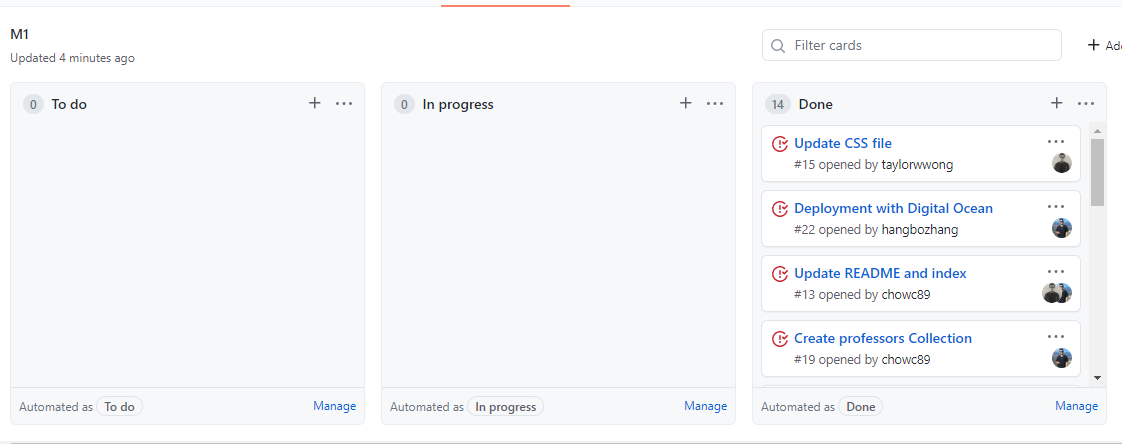
Milestone 2: Data model development
The goal of Milestone 2 was to implement the data model: the underlying set of Mongo Collections and the operations upon them that would support the BowFolio application.
Milestone 2 was managed using UH Ratings GitHub Project Board M2:
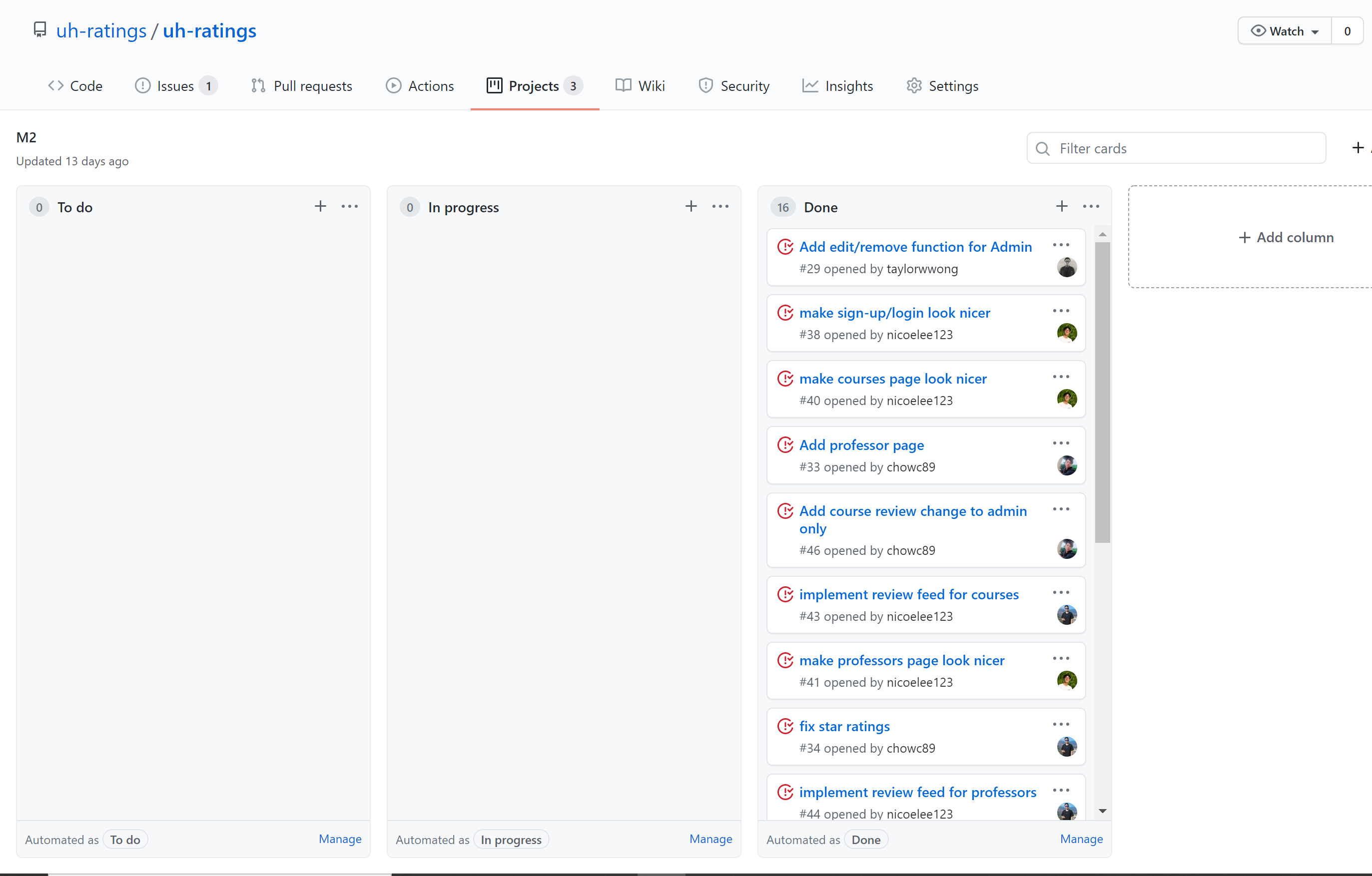
Milestone 3: Final touches
The goal of Milestone 3 was to clean up the code base and fix minor UI issues.
Milestone 3 was managed using UH Ratings GitHub Project Board M3:
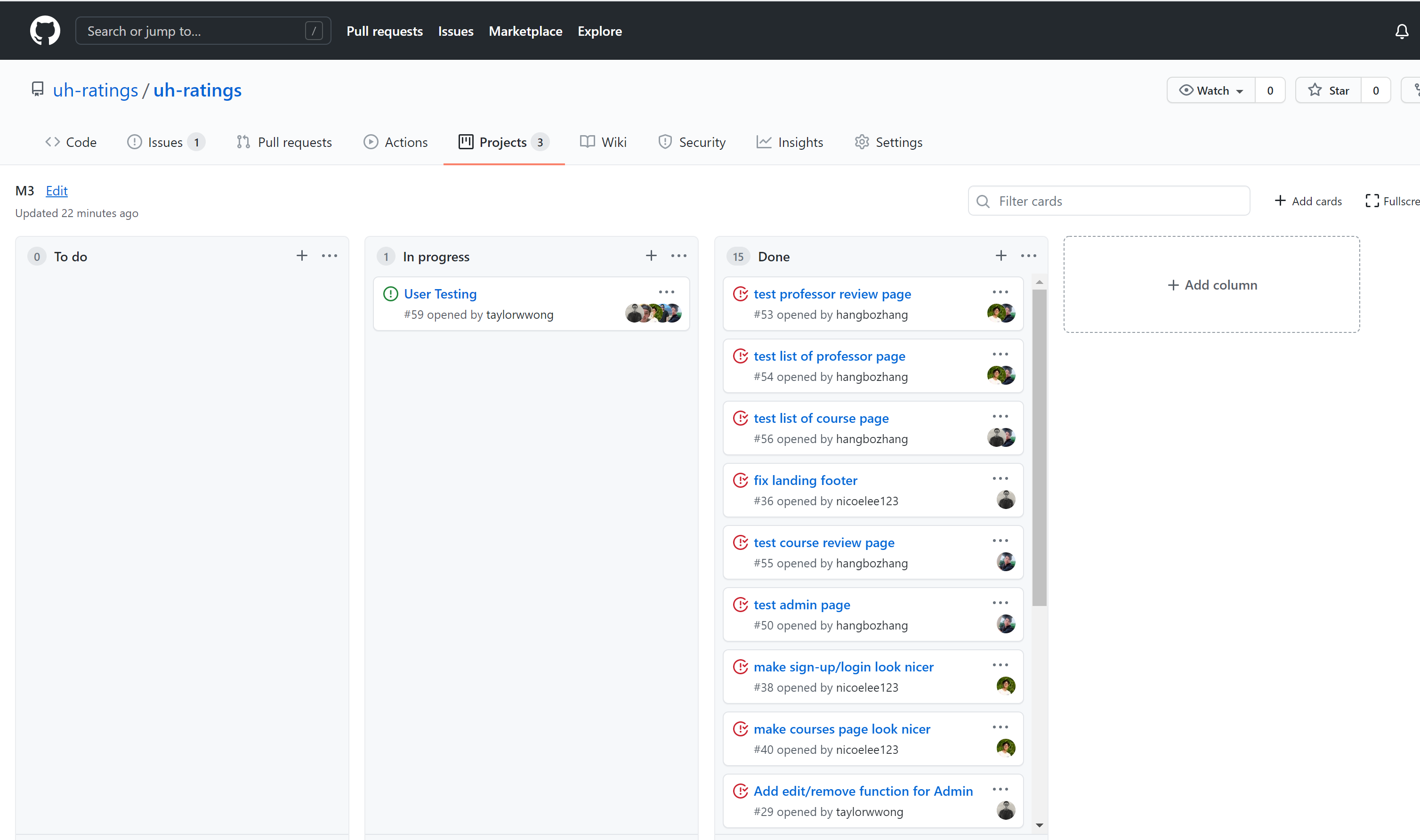
As of the time of writing, this screenshot shows that there is an ongoing task (i.e. this writing).
Walkthrough videos
UH Ratings is intended as a model of how an ICS 314 project could be organized and executed. Here are videos that walk you through various aspects of the system:
- UH Ratings Part 1: Application Overview (5 min)
- UH Ratings Part 2: Application Structure and Control Flow (14 min)
- UH Ratings Part 3: Data Model, Data Initialization, Publications and Subscriptions (22 min)
- UH Ratings Part 4: Forms and Meteor Methods (20 min)
- UH Ratings Part 5: Loading data using Assets (8 min)
- UH Ratings Part 6: Design Patterns in UH Ratings (22 min)
- UH Ratings Part 7: End-to-End testing in UH Ratings (24 min)
Example enhancements
There are a number of simple enhancements you can make to the system to become better acquainted with the codebase:
- Display an email icon that links to a mailto: for each user in the profile page.
- Display the home page for each project as a home icon. Click on it to visit the Project’s home page.
- Add social media accounts to the profile (facebook, twitter, instagram) and show the associated icon in the Profile.
- The system supports the definition of users with an Admin role, but there are no Admin-specific capabilities. Implement some Admin-specific functions, such as the ability to delete users or add/modify/delete Interests.
- There is no way to edit or delete a project definition. Add this ability.
- It would be nice for users to only be able to edit the Projects that they have created. Add an “owner” field to the Project collection, and then only allow a user to edit a Project definition if they own it.
- The error message associated with trying to define a new Project with an existing Project name is uninformative. Try it out for yourself to see what happens. Fix this by improving the associated Meteor Method to “catch” errors of this type and re-throw with a more informative error message.
- The testcafe acceptance tests only test successful form submissions. Add a test in which you fill out a form incorrectly (perhaps omitting a required field) and then test to ensure that the form does not submit successfully.
Team
UH rating is designed, implemented, and maintained by UH Rating Organization.